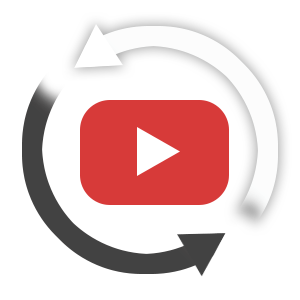NOTE: Before viewing the 360VR tour, check out the Still Images Gallery, then compare the difference in experience between the two. View the still images first, because once you view 360s, you get a spacial context for the still images you wouldn't otherwise have.
This tour uses a floorplan for navigation, including a "field of view" indicator to show where you are looking. This is a big help for putting each virtual tour node (viewpoint) into context with the surroundings and with other nodes. A thumbnail menu is can also be used to change locations.
View in Full Screen mode: Click Full Screen button at bottom of the image.
Featuring:
-
Floor plan navigation. In addition to the standard pull down menu, the Zoom Transitions version of this Tour de Force includes a “Floor Plan” tab, which reveals the layout of the house and allows you to select rooms by clicking on them. The tour also includes hotspots that allow you to move from room to room by clicking on them. Visited hotspots are then shown in a different color on the floor plan.
-
Field of View indicator. The floor plan includes an icon that indicates what direction you are viewing, relative to the rest of the house. This feature helps when spatial orientation is important to the tour.
-
Motion Zoom Transition.. A motion effect is used when moving between adjacent rooms.
-
Window animation.. Pass your cursor over the window above the bed in the master bedroom to see it open and close. Not only does this demonstrate a practical feature of the house; it also adds to the richness of the experience, which enhances the effectiveness of the tour according to the Omni Resort Study.
To look around just click and drag the image with your mouse, or use your keyboard's arrow keys. Zoom in and out using your mouse wheel or the +/- buttons at the bottom of the image.
For more 360 interactive images and virtual tours visit the main Tour de Force 360 website.